It is well known that Thunderbird has a local folder size limit of 4 GB. Local folders in Thunderbird as well as folders from email accounts configured as POP are saved as .mbox files. Alas, Thunderbird has a limit on the size that such a file can reach. This means that after the folder is full, you will be unable to display all your correspondence. How to deal with it and keep downloading mail? Let’s find a solution together!
1) Move to another mailing client
If you are not satisfied with your mailing service anymore, you can create another mailbox with Outlook, Gmail, or any other service with more storage space. For this purpose, you can either abandon your Thunderbird mailbox at all or migrate, for example, to Outlook. Due to the difference in file storage formats, you will need to use a special application like Thunderbird to Outlook converter. It will convert your files in a matter of minutes and transfer them to your new account.
2) Delete outdated letters
Sometimes, we subscribe to newsletters of various online shops, news sites, enable email notifications in social media, etc. All these quickly litter our inbox, so it turns out that we have a lack of free space. To remove all the garbage, you can unsubscribe from those news emails, which you don’t really read, and delete the outdated correspondence. This will solve your problem for a certain time, but you will have to deal with the same issue later.
3) Switch to IMAP protocol
You can convert your current mailbox to IMAP format, as it does not contain the specified 4 GB limit. In the case of IMAP, your correspondence is available on the server, and all changes are synchronized immediately (deleting a message in the email program will also delete it immediately from the server). Before you start using IMAP, please back up your entire Thunderbird inbox. If something goes wrong, you can restore your current email status. Then, follow the below steps to transfer your POP mailbox to IMAP:
- Unfortunately, IMAP doesn’t work on currently configured accounts, so you’ll need to delete your account and add it again;
- Grab each of your folders from your account one by one and then drag them to the Local Folders tab;
- Right-click on your account name and go to “Settings”. In the new window, select your account and choose “Delete Account” in the bottom menu;
- After deleting the account, add it again and set it up as IMAP. Enter your login details in a new window. Make sure the IMAP option is selected instead of POP. Confirm adding mailbox.
From now on, you’ve set up your mailbox as IMAP, so all new messages (and existing ones on the server) are stored in such a way that there’s no 4 GB limit. In turn, your old messages can be found in the Local Folders tab.